All of the following operations are run in the WINDOW system environment:
一.Please ensure that the USB cable supports data transmission
Note:Using the USB cable which supports date transmission, in device manager, you will see the SpeedyBeeF4 device or un unknown device.
Open the Device Manager (If you don’t know how to open the Device Manager, please refer to this link: https://support.microsoft.com/en-ph/help/4026149/windows-open-device-manager )
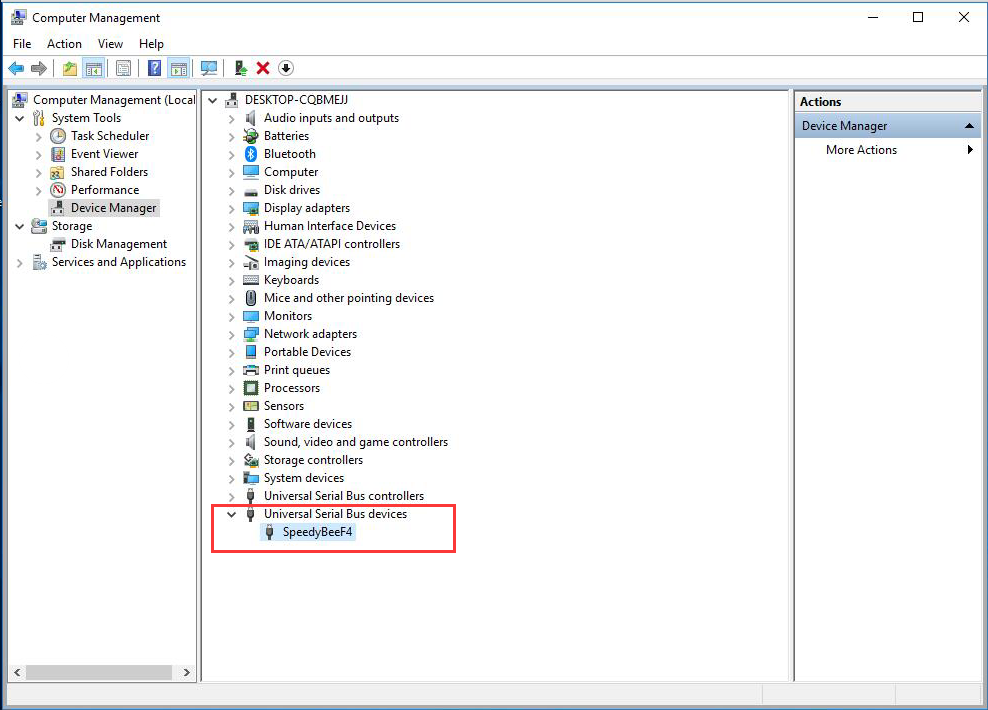
Start to install the Driver
Method 1 Using the ImpulseRC Driver Fixer tool to install the driver(Recommended)
Download link: https://impulserc.blob.core.windows.net/utilities/ImpulseRC_Driver_Fixer.exe
1.Connect the Flight controller to the computer via the Usb cable。
2.After downloading the ImpulseRC Driver Fixer, click the ImpulseRC Driver Fixer icon to run this software, and then this software will automatically install the driver. If the software always stay at the stage of Searching for flight controller, please re-plug the USB cable.
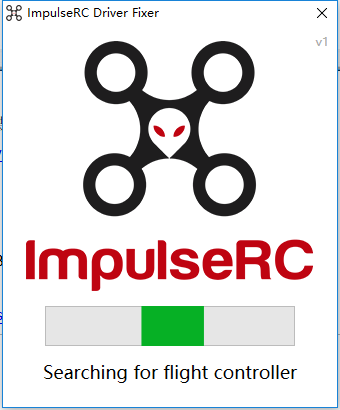
Method 2 Using the Zadig tool to install the USB driver.
Zadig Download link:https://zadig.akeo.ie/
1. Run the software zadig-2.3.exe
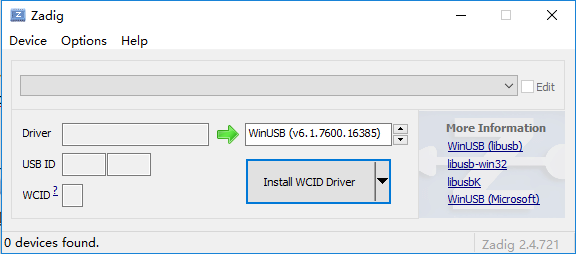
2.Options -> Select List All Devices
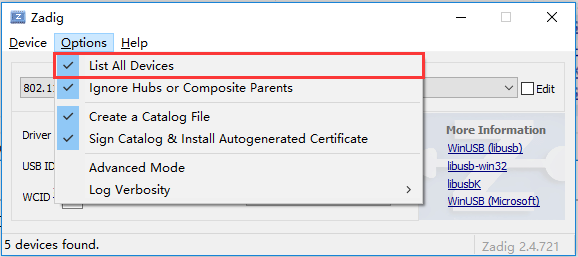
3.Device—Select SpeedyBeeF4
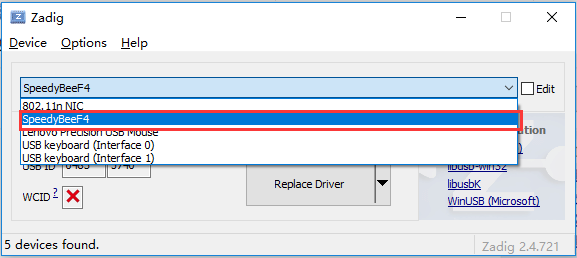
4. Driver—Select USB Serial(CDC)

5.Click Replace Driver, start to install the Driver.
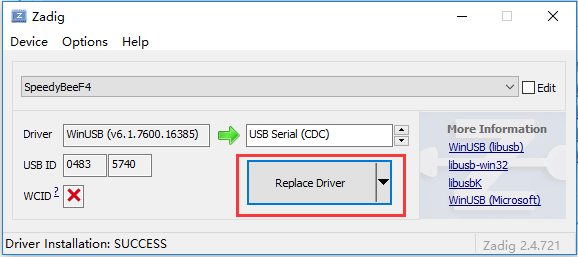
6.After installing the driver, in device manager, the Speedy Bee device will be recognized as Ports(COM&LPT), that means the driver installation was successful, and now the flight controller can be correctly recognized by the computer.
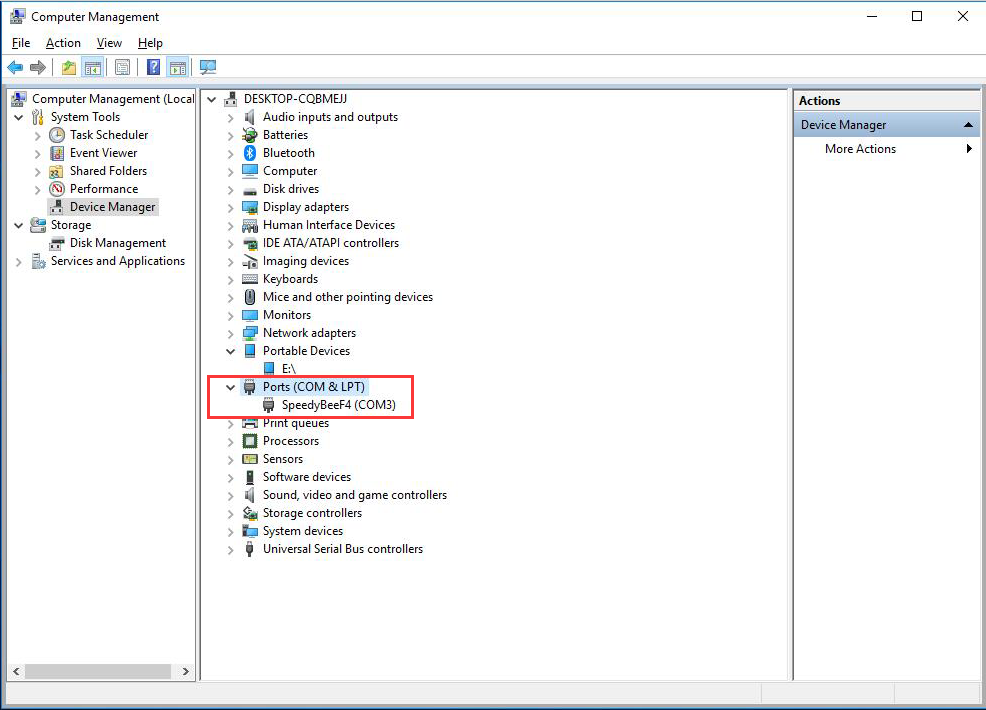
Method 3 Install the USB driver through the STM driver.
1.STM USB VCP Drivers Download link:
https://www.st.com/en/development-tools/stsw-stm32102.html
Note: It needs to register before downloading.
2. Steps
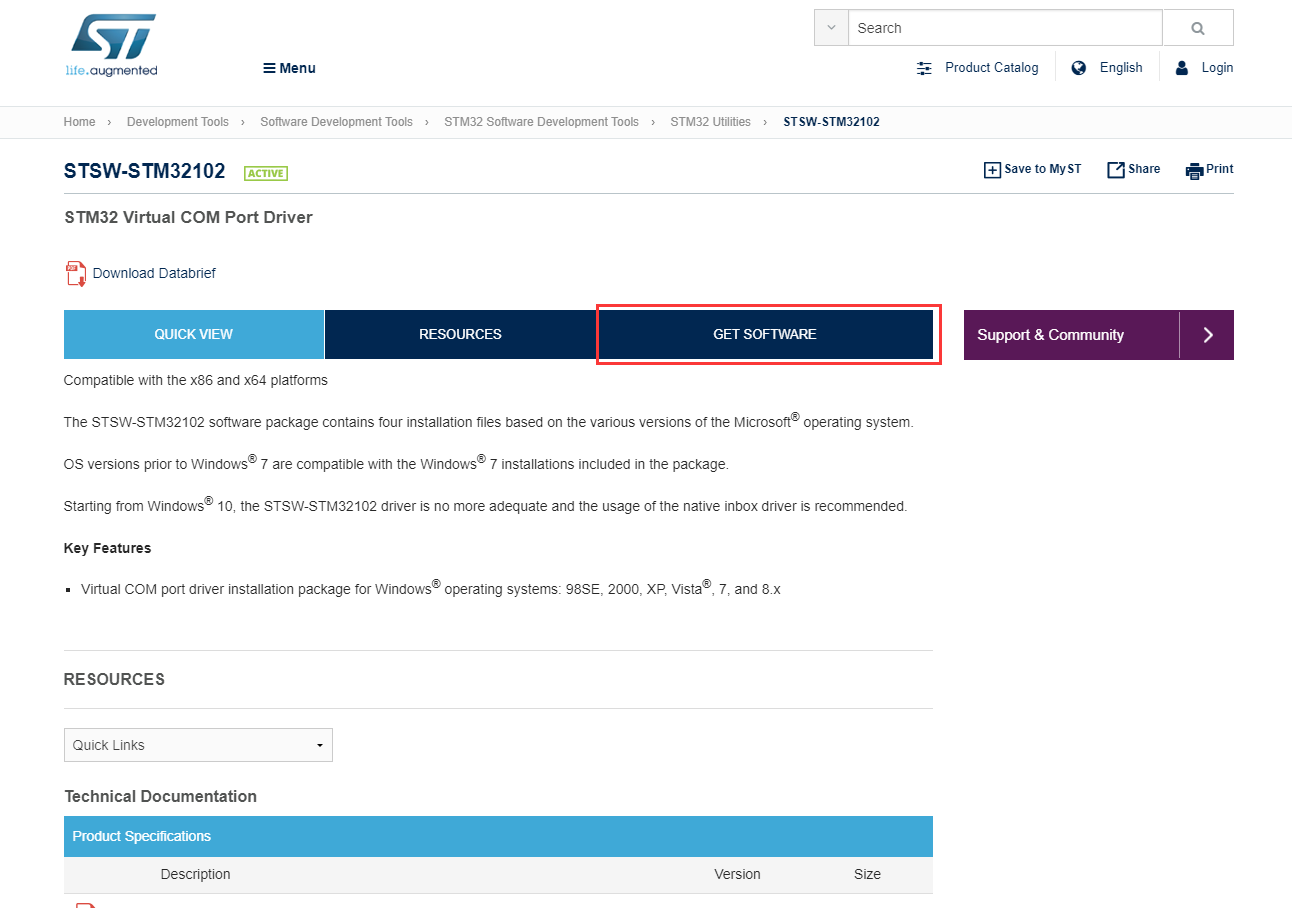
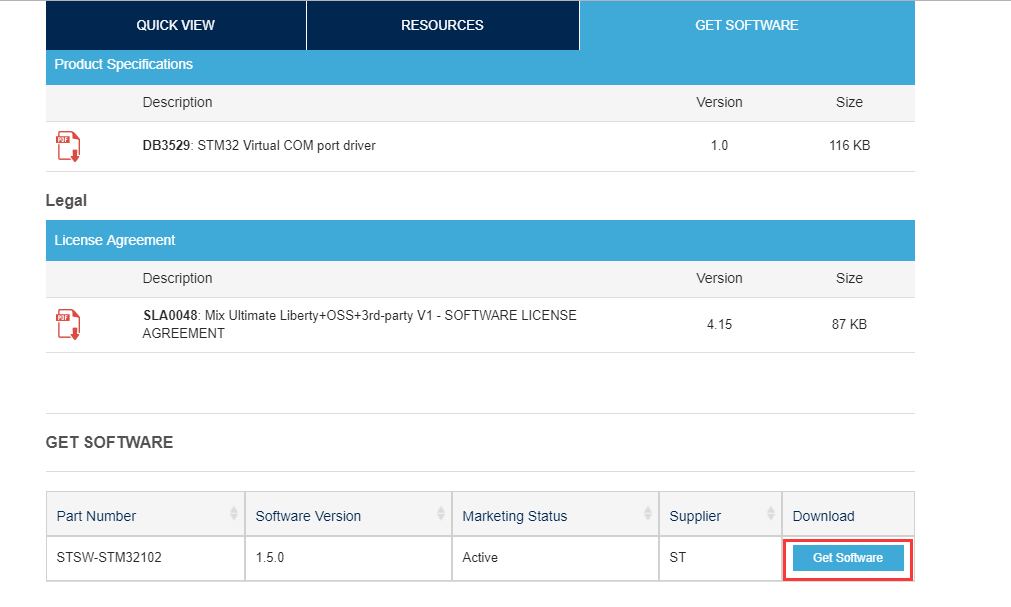
3. Unzip the downloaded file, you will see the following files:
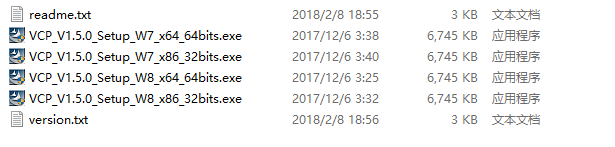
There is the driver for WINDOW 7 32/64bite and WINDOWS 8 32/64 bite, please install the driver that matches your computer system.
4. After installing the driver, please re-plug the USB cable.
If still doesn’t work, you can also refer to the following ducuments:
https://github.com/betaflight/betaflight/issues/4877
https://www.youtube.com/watch?v=Ur_mU7Eu69E
